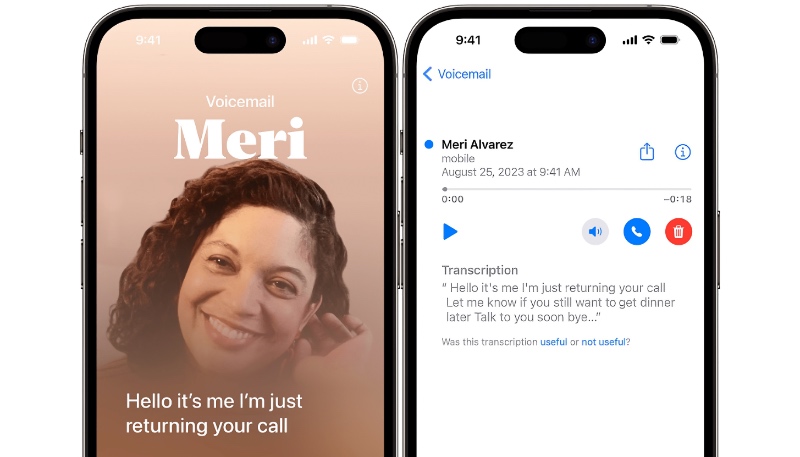iOS 17 brought Live Voicemail to the iPhone, allowing users to view a real-time transcription of their phone messages and even pick up the call while the message is still being left. The feature is quite handy for users who like to screen their calls.
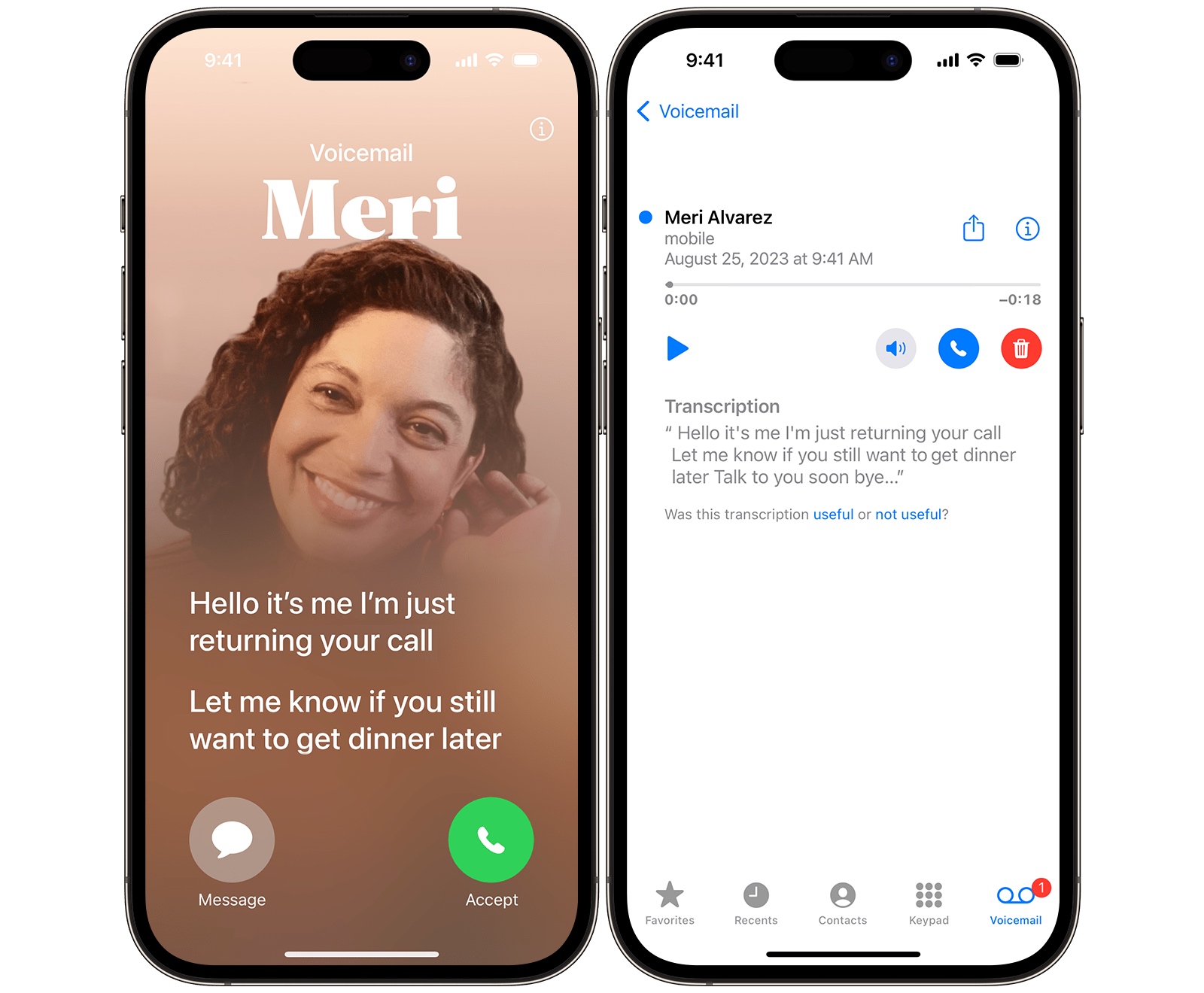
Live Voicemail offers the option to pick up the call while the message is being left, block the caller if it’s a spam call, or if it’s someone you’d rather not communicate with any longer. The feature is also handy for users with hearing impairments, or those that prefer to view text rather than listen in. Here’s how to use it.
How to Enable Live Voicemail in iOS 17
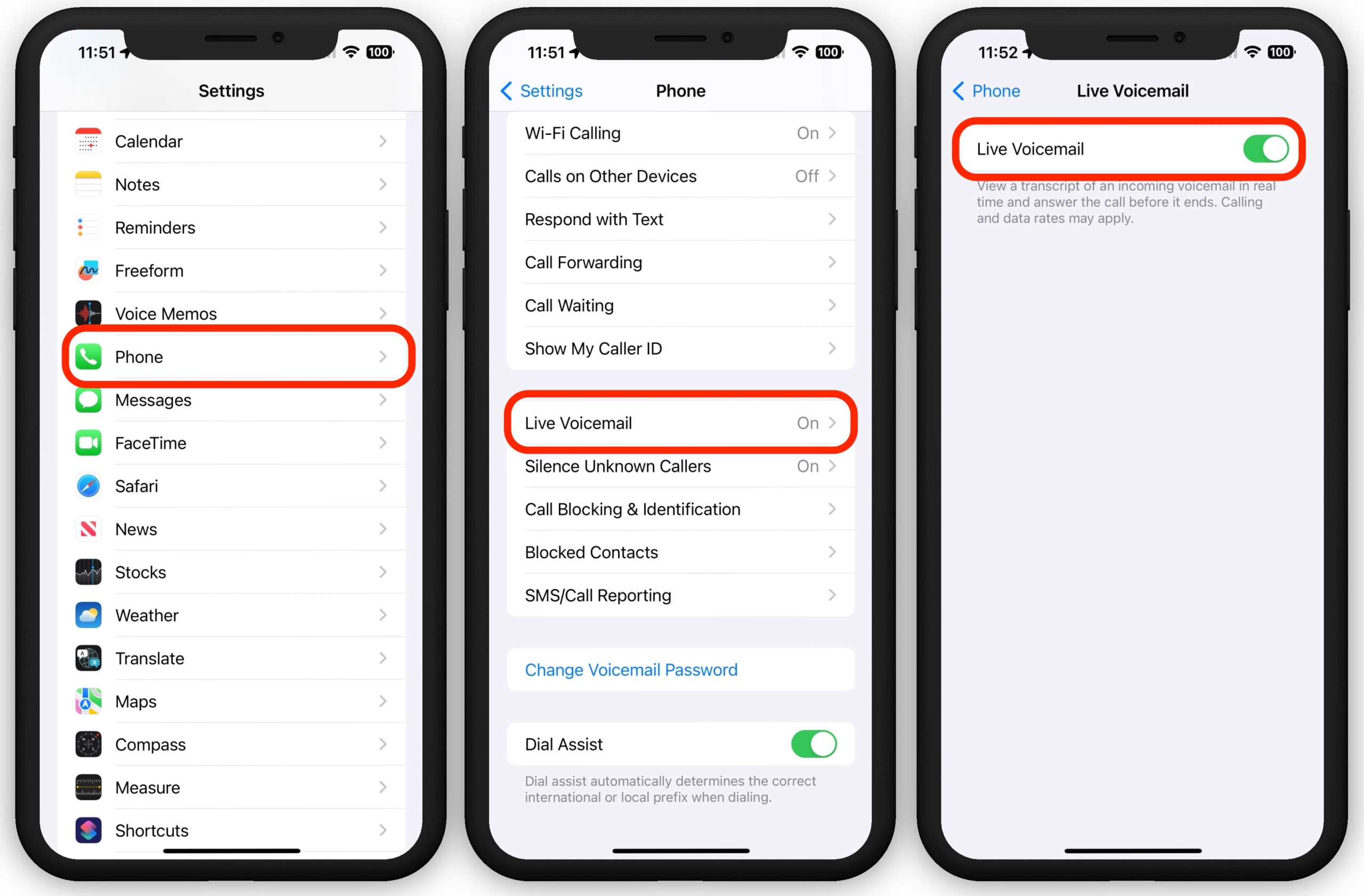
In iOS 17 and later, Live Voicemail is on by default. However, you can enable it or disable it according to your preference. Just follow the steps below:
- Open the Settings app.
- Tap “Phone.”
- Tap “Live Voicemail.”
- Toggle Live Voicemail on or off.
When Live Voicemail is on, your phone picks up incoming calls to capture the caller’s voicemail for you to see in real-time. Standard calling rates may apply. The caller can’t hear you and you can’t hear them unless you answer the call.
There is a momentary delay between when the caller begins leaving their message and when their words begin appearing on the screen. This means on shorter messages, they might hang up before you can jump in. But, if you’re like me, you probably don’t want to pick up the call, and maybe you’ll even learn a few new curse words in the process. Happy call screening everyone!