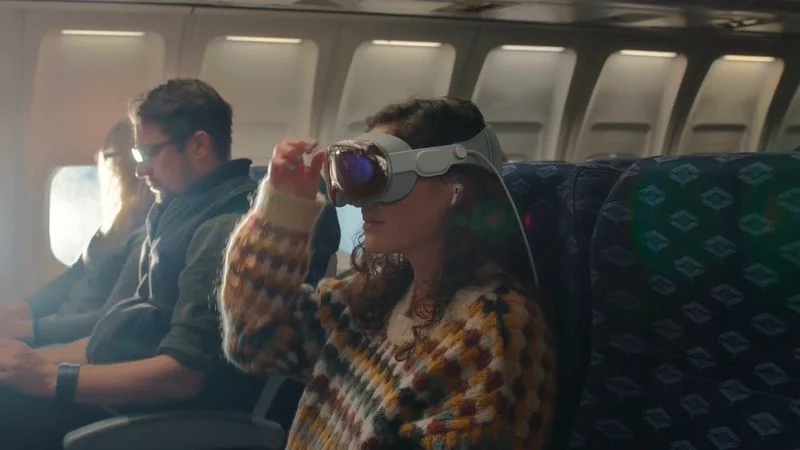If you decide to spend $3,500 on a new Apple Vision Pro headset, keep it in sight at all times, as it will be tough to track down. Unlike most other Apple devices, the Vision Pro lacks “Find My” location tracking.
A new Apple support document confirms that users cannot find a Vision Pro’s location by viewing it in the Find My app on iCloud.com or on another Apple device. The Vison Pro only supports Activation Lock, which you’ll want to enable, as it prevents a bad guy from erasing or setting up the device unless they know the real owner’s Apple ID nd password.
“When you turn on Find My, you protect your Vision Pro with Activation Lock — but you can’t use another Apple device or the web to find Vision Pro on a map, play a sound to help find it, turn on Lost Mode, or remotely erase it.”
The Vision Pro’s lack of Find My location tracking is likely due to the device’s lack of GPS and a built-in battery. Hopefully, the company will resolve this issue on the next Apple Vision Pro device.
I suppose you could invest in a travel case for the headset and secrete an AirTag in it.
Apple Vision Pro owners should familiarize themselves with enabling Activation Lock, here’s how, straight from Apple’s website:
How to turn on Activation Lock on Apple Vision Pro
- Open Settings, then select your name.
- Select Find My.
- Select Find My Vision Pro, then turn on Find My.
When you turn on Find My, you protect your Vision Pro with Activation Lock — but you can’t use another Apple device or the web to find Vision Pro on a map, play a sound to help find it, turn on Lost Mode, or remotely erase it.
How to turn off Activation Lock on Apple Vision Pro
To turn off Activation Lock, turn off Find My in Settings. Or sign out of your Apple ID on your Vision Pro.
If you no longer have access to your Vision Pro, you can turn off Activation Lock on the web:
- Go to iCloud.com/find
- Sign in with your Apple ID, email address, or phone number. Then enter your password.
- Select your Vision Pro.
- Select “Remove This Device.”
Before you send your Vision Pro for service, or sell it, give it away, or trade it in, you should first turn off Activation Lock.