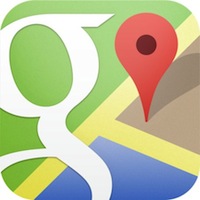Google released their new Maps app for iOS yesterday, and for the most part, it has gotten rave reviews. People really seem to like it. Unfortunately, despite the many good things about Google Maps, Google has snuck one nasty bit in there as well: the app collects user location data without permission. Fortunately, disabling the tracking is easy (despite having to navigate through 6 pages of settings to do it.).
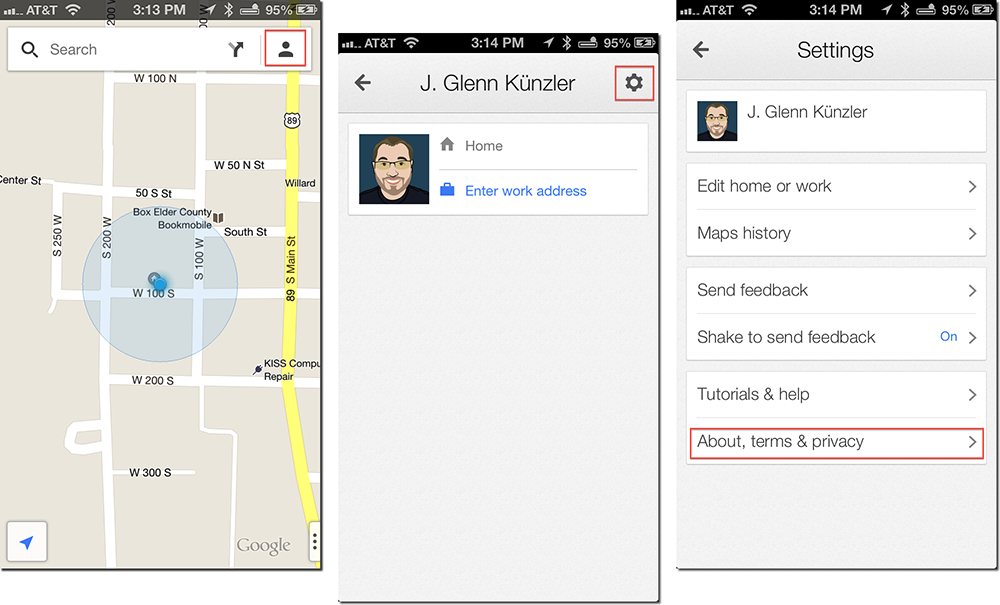
To disable location tracking, first launch Google Maps, and tap on the person-shaped icon next to the search field, then the Settings icon, and then the About, terms and privacy pane. Next, tap the Terms & privacy pane, and then the Location data collection pane in the following tab. Now just switch the setting to off, and you’re all set!

It’s unfortunate that Google has taken the route of tracking user location without permission – and equally disappointing that they’ve hidden this toggle beneath six pages of settings. But hey – at least they did provide a way to turn it off!