Sure, the three-month free trial of Apple Music is really cool, and it’s a great way to check it out and see if you’ll want to pay for it. However, by default, your Apple Music subscription is set to automatically renew at the end of the three month trail. And, three months is a long time to remember to cancel it…
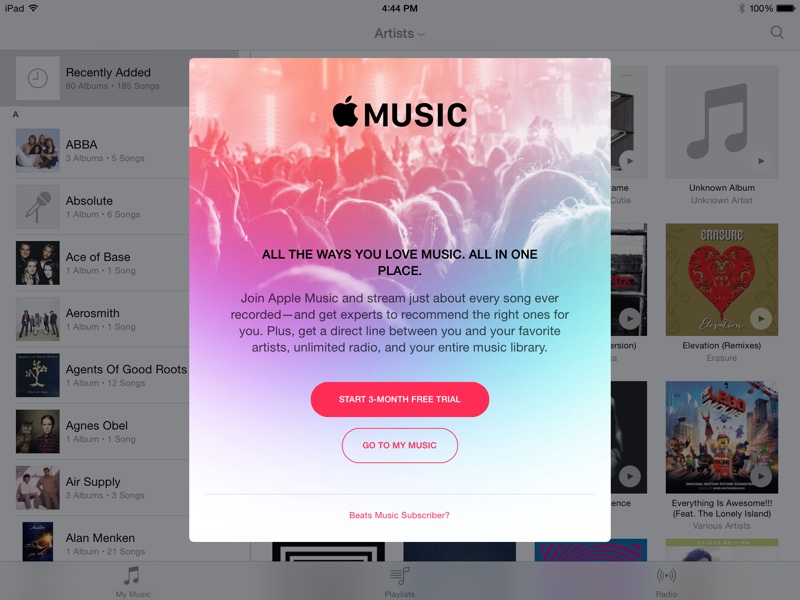
Luckily, there is a way to quickly ensure you won’t see a $9.99 hit on your credit card sometime in late September or early October. We’ll walk you through how to turn off auto renew in both iOS and OS X, so no matter where you use Apple Music the most, you’ll have a convenient way to turn off auto-renew.
iOS
While you’re in the new Apple Music app, tap your account icon. It’s the little silhouette in the upper-left hand corner.
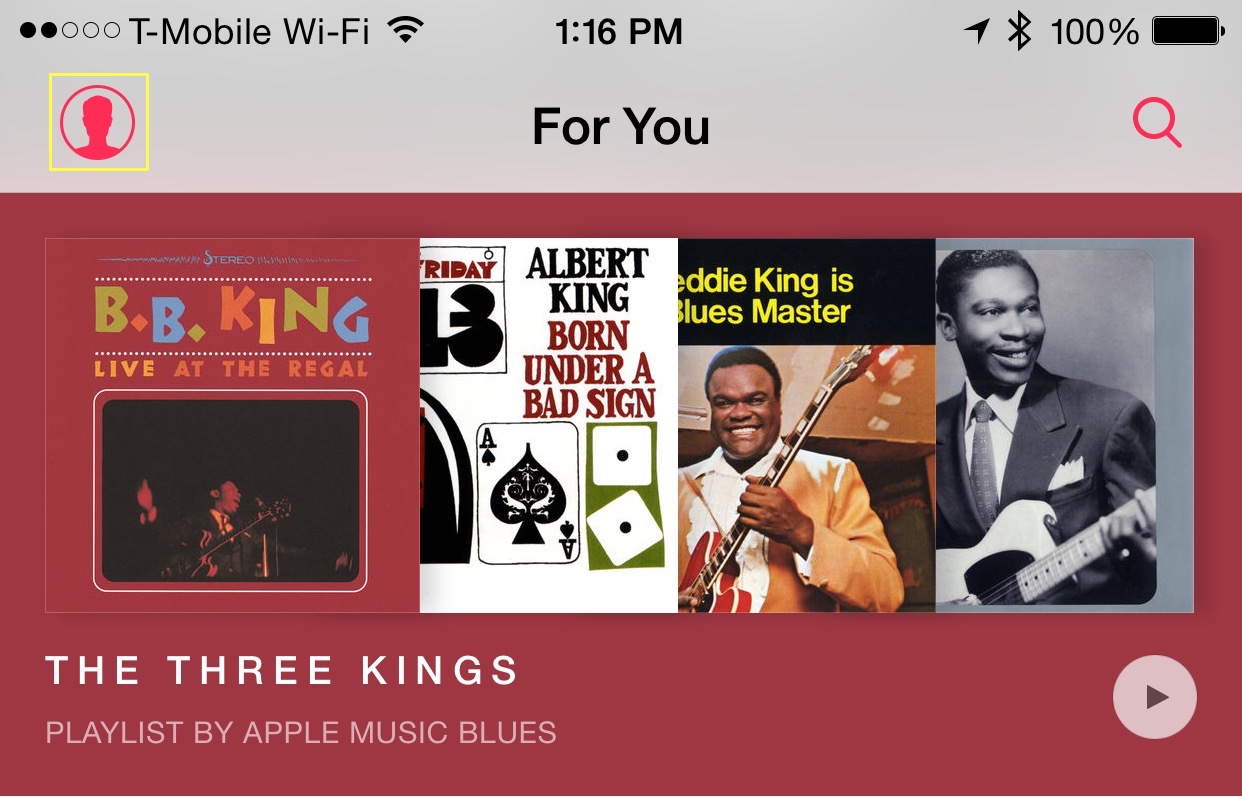
On the next screen, tap “View Apple ID”
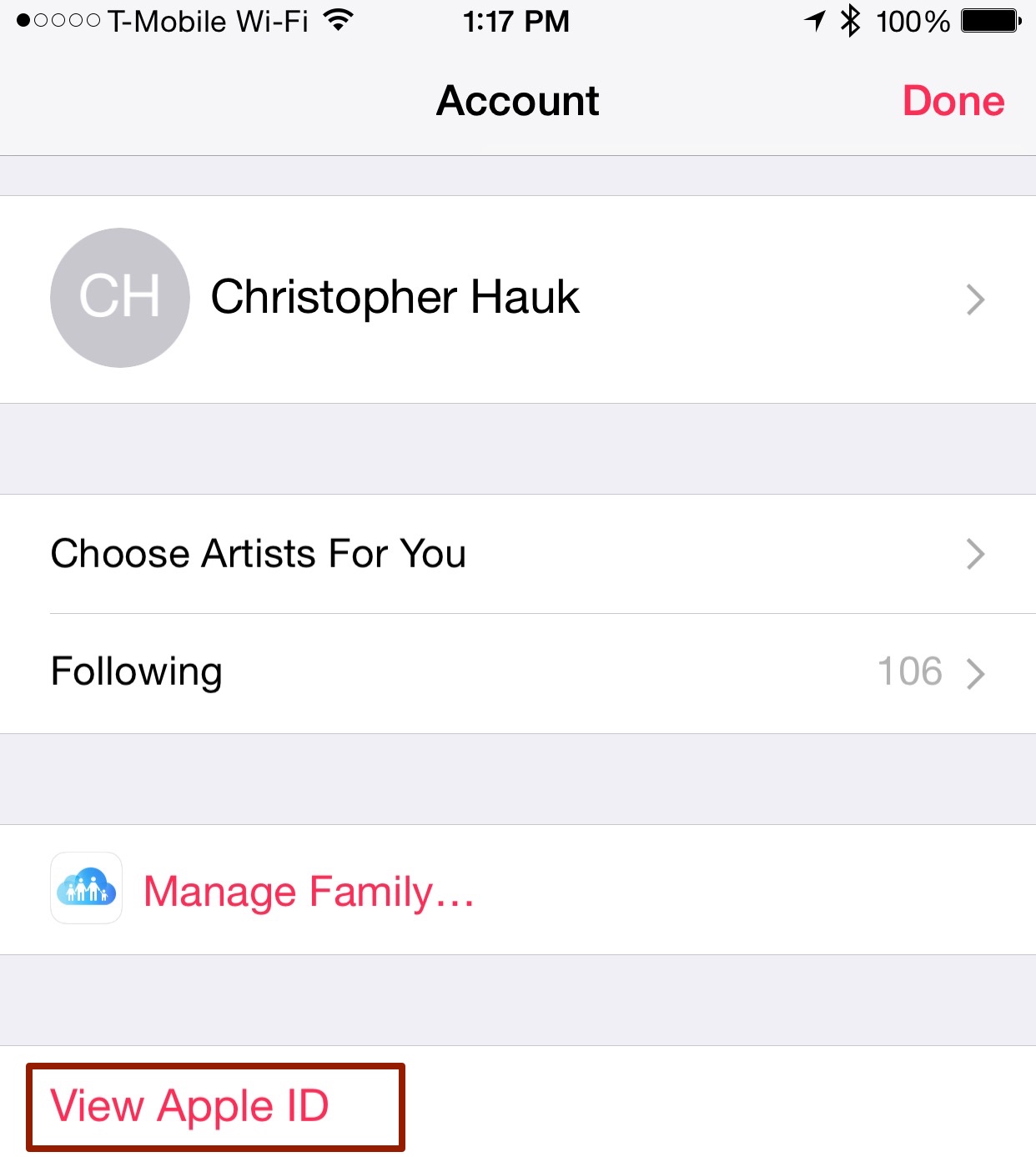
Scroll down and tap the “Manage” button, in the Subscriptions section
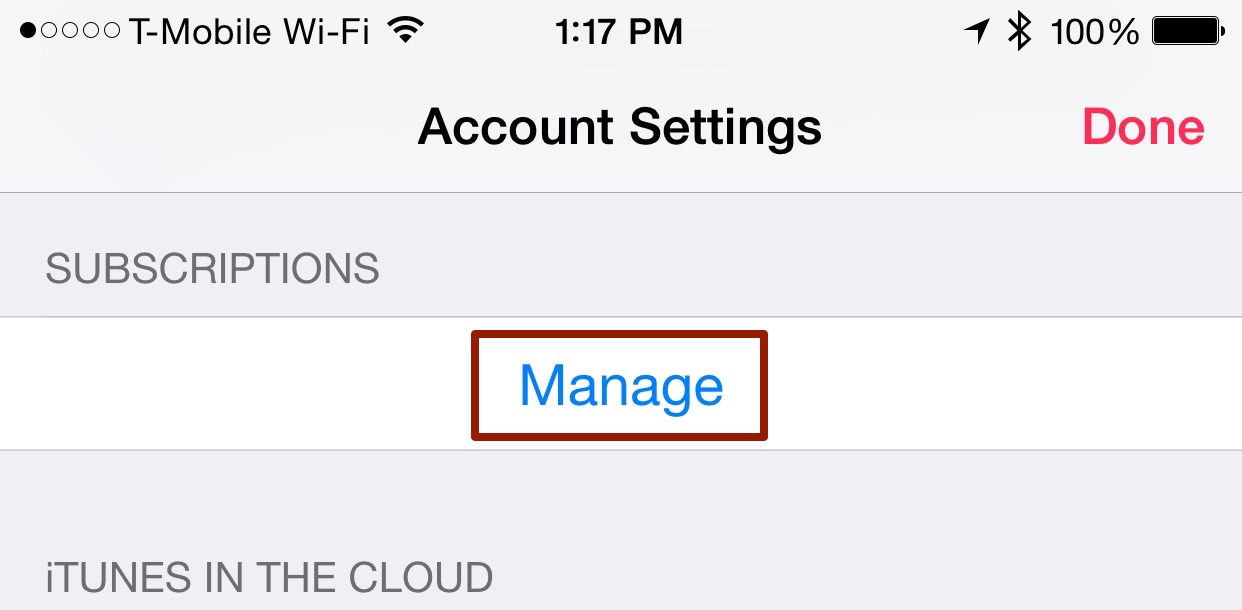
Here’s where you need to do one of two things. If you have more than one subscription via Apple, such as the Hulu subscription as seen here, you’ll need to tap the “Apple Music Membership” option, as seen here.
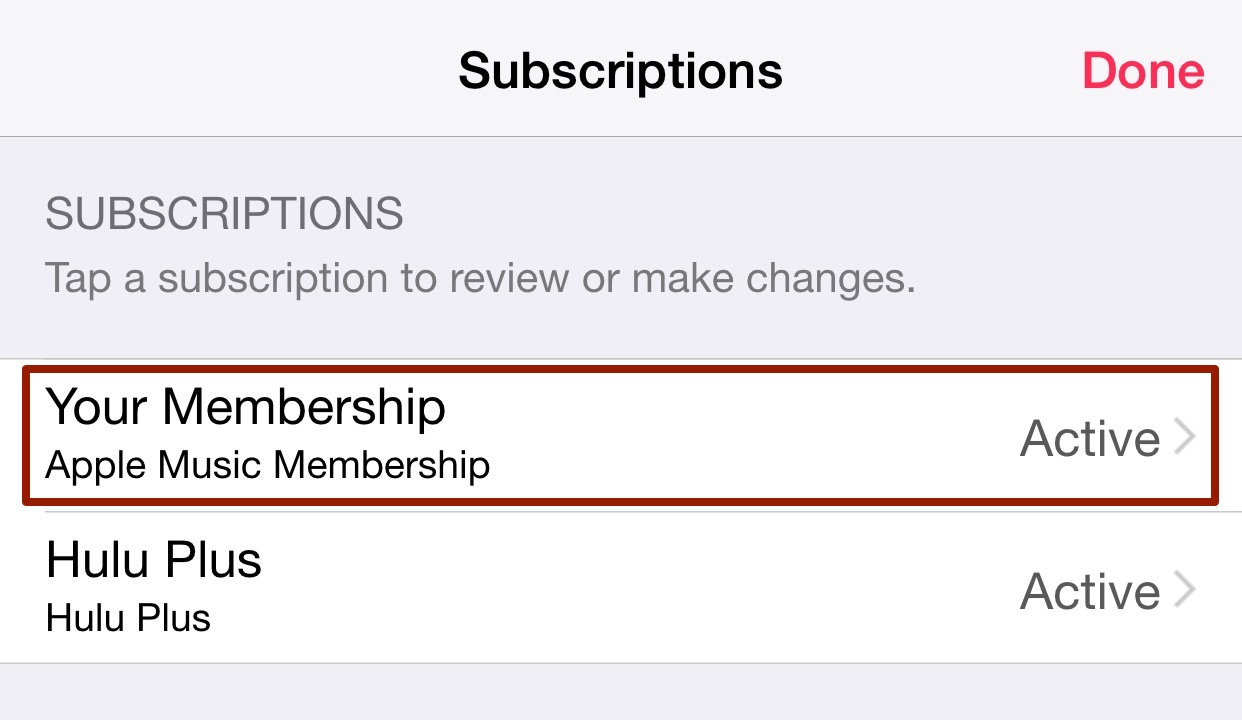
If you only have an Apple Music subscription, you’ll see the screen seen below. Tap the “Automatic Renewal” toggle button to make it read “OFF.” Now your Apple Music subscription won’t auto-renew when you reach the end of your trial period.
You can also change your subscription type here, switching between a single subscription, or a Family option.
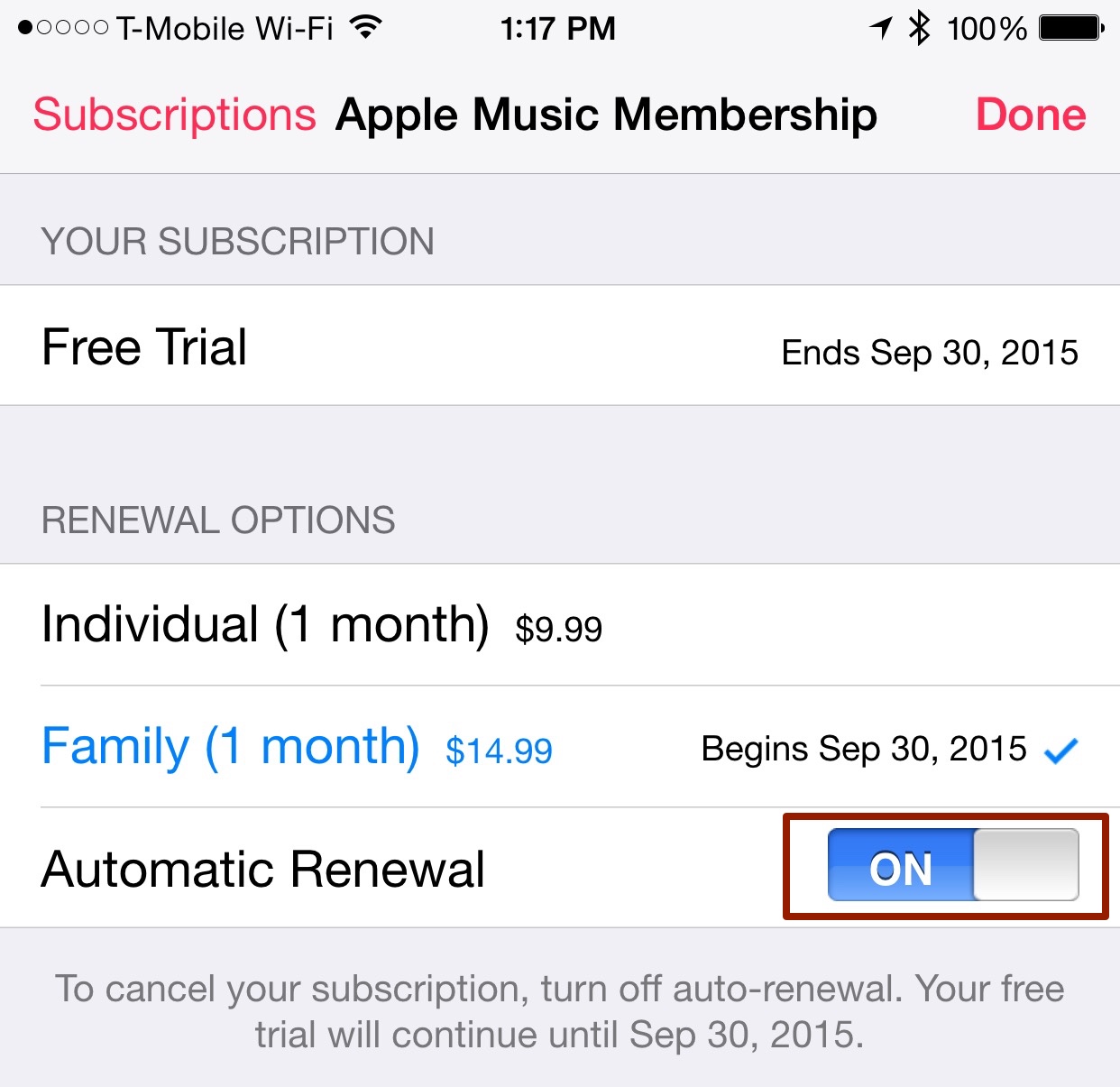
iTunes (Mac or PC)
If you do most of your listening on a Mac or PC, it’s just as simple to turn off the automatic renewal of Apple Music.
While in iTunes, click the account silhouette in the upper right hand corner of the iTunes screen.
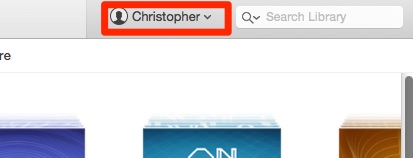
Select “Account Info.” (You may need to enter the password for your Apple ID here.)
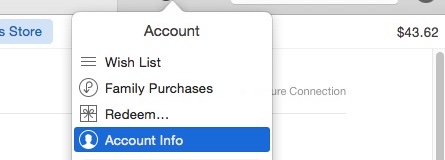
Got to “Settings” and click the “Manage” option next to “Subscriptions.”

If you have multiple subscriptions, you’ll need to click the “Edit” button next to “Apple Music Membership.” Otherwise, you’ll go directly to the next step.
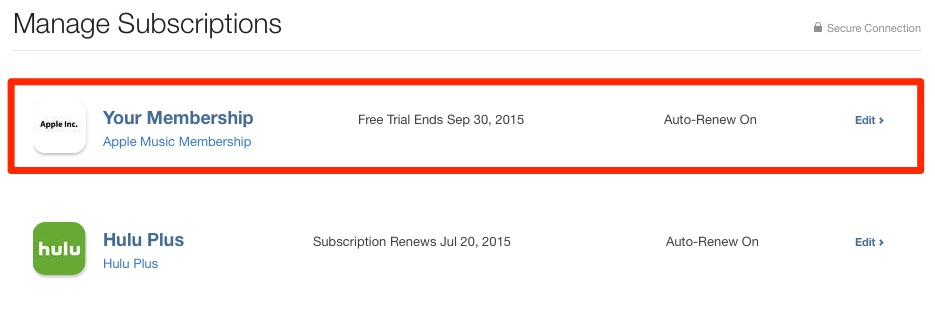
Click “Off” next to Automatic Renewal. Now your Apple Music subscription won’t auto-renew when you reach the end of your trial period.
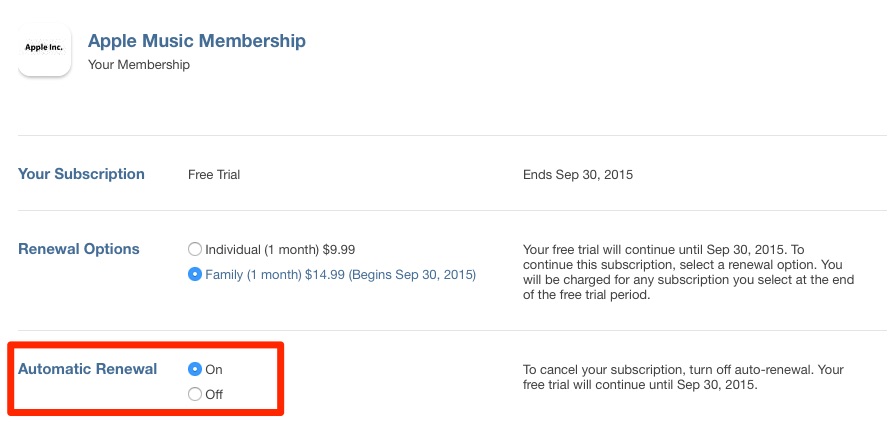
You can also change your subscription type here, switching between a single subscription, or a Family option.
While most of us will find Apple Music too great to live without, it’s still great to know you can turn off auto-renew, so you’re not surprised with a charge against your credit or debit card 3 months from now.
(Original “how-to” via 9to5Mac)

