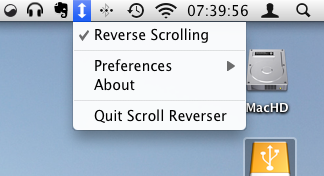When OS X Lion finally arrives, it will bring with it one fairly major change; Reverse Scrolling. It’s a semi-complicated and maybe alien concept, so bear with me… reverse scrolling is basically where you scroll with your mouse (or trackpad), but in reverse.
We are accustomed to scrolling up to go up, and scrolling down to move down a web page or app with our mouse. But with OS X Lion, scrolling up will bring you down the page, while scrolling up will bring you down. That might sound weird but if you’re an iOS user you have already witnessed this “reversal” in the iPhone, iPad, and iPod Touch where gesturing up the screen brings you down and visa versa.
This new feature is one of the many ways in which Apple is bringing iOS concepts to OS X. I was skeptical at first, thinking that I would never be able to adapt to this new system of scrolling. But having used reverse scrolling for nearly a week I have taken to it like a duck to water.
If you’re on Snow Leopard you can download and install the Scroll Reverser app to get a preview of soon to arrive feature.
Have you tried reverse scrolling with your mouse? Let us know how you got on in the comments.