OS X Mountain Lion is just around the corner – but are you really ready? We’ve got a few tips for you on how to prepare your Mac for Mountain Lion, and how to make sure your transition goes as smoothly as possible!
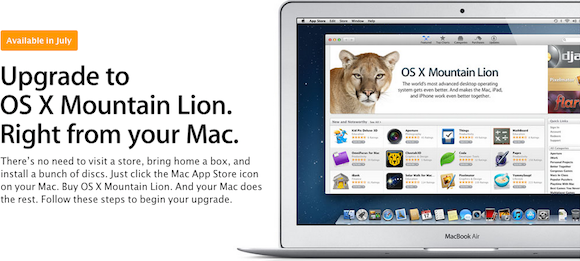
Is Your Mac Compatible?
Before you get too excited, you might want to make sure that your Mac can actually run Mountain Lion. Fortunately, Apple has published a complete list of which Macs will be able to upgrade (and in turn, which Macs aren’t compatible).
Check for App Compatibility
Most Lion-compatible apps should be compatible with Mountain Lion right off the bat, but as with all major upgrades, a few apps are likely to get broken in the process. Fortunately, the folks at Roaring Apps have once again compiled (and are constantly updating) a list of which apps will work with Mountain Lion. Check it out to make sure all your apps will work!
Read Up on New Features
Mountain Lion will contain a lot of new features, some of which will make Apps you’re currently using less relevant (such as Notification Center, which replaces most of the functionality of Growl). Other features (such as Dictation) will be worthwhile to read up on as well, so you know how to take full advantage when Mountain Lion is released. Apple’s got a huge list of new features available on their website.
Update Your Apps
Making sure your apps are all updated to the latest version before moving to Mountain Lion is important. Not only will it save you time after you’ve got Mountain Lion installed – it will also make sure that you’ll have new Mountain Lion features in your apps if the developers have already added them!
Clean Up Your Mac
Removing programs and preference panes that you don’t use and removing files that you no longer need is a great way to make sure that your Mac will run as smoothly as possible after you update to Mountain Lion. You’ll also free up a bunch of storage space to use for other things! Cleaning up your Mac is particularly useful if you plan to upgrade from your current installation of Snow Leopard or Lion directly to Mountain Lion.
Back Up!
It’s important to make sure all of your important files are backed up before performing any major upgrade on your Mac. Using Time Machine in OS X is the simplest way to make sure everything is backed up – although some users will opt to keep a full-on bootable backup of their old Mac using SuperDuper or a similar utility.
These tips should help your transition go as smoothly as possible. The last step is to wait it out! You’re excited about Mountain Lion, we know! But it’s not here yet, so sit back, relax, and prepare, and we’ll keep you informed so you can jump on it as soon as it’s released by Apple!


