Google is killing off support for Exchange ActiveSync on January 30, 2013. Never fear, we’ve got you covered. Here’s how to ensure your Gmail, Google Contacts, and Google Calendars are properly setup on all your iOS devices.
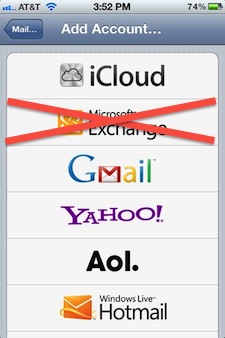 How to setup Google mail, contacts, and calendars for iOS
How to setup Google mail, contacts, and calendars for iOS
First, on your iOS device, delete your existing Google Exchange accounts.
Settings > Mail, Contacts, Calendar then choose your Gmail account and “Delete Account.”
Then, setup Gmail, Calendar, and Notes.
Settings > Mail, Contacts, Calendar > Add Account… > Gmail
Finally, setup Google Contacts.
Settings > Mail, Contacts, Calendar Add Account > Other > Add CardDAV account
If you use Google two-factor authentication (highly recommended), you will have to set application specific passwords. Set one called “iPhone mail” and another called “iPhone contacts” or something similar.
Your Google services should continue to hum along nicely even after they divorce Microsoft next month.


