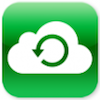Saving a couple of hundred dollars by fixing your phone with a bricked iOS is possible if you know the effective tricks. Due to strict security features of iOs that is intentionally designed by Apple, system alterations normally will only bring more disaster to your already problematic device. However, there are malfunctions that are often experienced by users that can be corrected by disrupting the process in updating certain firmware.

Malfunctions can happen for a variety of reasons, and can have symptoms like the following:
- Sudden screen black-out
- High no battery indication or red signal even if the phone is fully charged
- Quick flashing of Apple’s insignia before the recurring empty screen
- Twirling sign goes on and on – to show that it’s forever loading
- Start-up is almost impossible
It is important to note that when updating your device with a more advanced firmware, make sure to charge it at least 50 to 80% for it to complete the process. If the system is shut-off in between due to this, you cannot confirm that your phone is really bricked. Therefore charging your phone for a minimum of 10 minutes is required to do the task successfully.Here are the remedies that you can do to fix your iOS device from the simplest way up to the most complicated option:
Normal Reset
Resetting the system of your device should restore the existing configurations you stored before the incident. This seems to work with hanging operating systems, freezing displays and when turning the power on becomes difficult or impossible.
- Prolong the device switch off using two buttons and turn on again. This is basically just resetting the system. This can be done by just getting hold of the Home and Power buttons then pressing them firmly altogether.
- The identity logo of the device should be visible shortly or in a matter of ten seconds or so. Upon seeing this, both buttons must be released at once.
- The menu should start reloading on the screen when everything goes well. If it freezes instead,do the same process while the gadget is charging.
Complete Restoration

Total restoration might be needed when fixing bricked phones. There’s no such thing as partial restoration. It is therefore necessary to back up your data including settings and software to be able to bring it back the way it was before it was broken. If this is missing, be aware that the newest iOS version will be rebooted thus giving you different settings and wall paper for the background.
If you prefer an older iOS version, you may have to search through the internet the download for the desired application that is supported by Apple for promotional purposes. Configuring a customised firmware will be difficult but this can also be done if you have the know-how using Pwnage Tool for Mac OS X or SnowBreeze for Windows. These are the stepsto restore the bricked gadget completely:
- Put iTunes in place – make sure that you’ve downloaded an updated version of the iOS
- Establish proper connection between the gadget and a PC using a cord for USB
- Get into the iTunes selection from the listing on the left section
- Find the Restore button from the Summary portion of the selection then click it
- Downloading the updated iOS will take some time for the iTunes to facilitate. When it is set, restore your backup file to bring back your previous settings and data. A newer version will be your only choice when you don’t have a backup in place. The downloaded version as per step 1 should be ready by now.
- The phone should harmoniously set in with the updated iOS after a reasonable amount of time. This can be substantial for outdated equipment.
Recovery Mode before Restoration
When the Apple equipment has direct connection to a computer, there’s a chance that the basic restoration process will not work. In some cases, the device must be set on Recovery Mode first before it can be restored successfully. These are the steps needed:
- Check carefully that the device is definitely switched off
- Press together both Power and Home buttons
- Connect the device into the computer but retain pressing the Home button and release only the Power button
- Release only the Home button upon seeing the iTunes or USB cable trademark flashing on the screen
- Proceed to doing the restoration process as per above directions
DFU as Alternate Method when Recovery Fails
It is not advisable to make alterations on the gadget while in DFU mode when you don’t exactly know what you’re doing. This is for more experienced technicians to sort out. The DFU exists because prime applications were loaded at this sort of stage by the manufacturers. It is not secured because there’s no recovery option available. One mistake can disable the system and instead of saving your phone, you can lose it instantly. Activate this only when you are certain of the procedure. Here’s how to do it:
- Turn the gadget on
- Activate iTunes and secure the computer connection with the device using a USB cord
- Position your fingers into the Power and Home buttons and for at least ten seconds, press both firmly – and then release the Power button abruptly. Let go of the Home button only after the recovery mode confirmation from iTunes is indicated.
- Continue the restoration process as listed in this article.
The difference with DFU from Recovery Mode is the black screen. If you remember, once the Recovery Mode is starting, the Apple logo will reflect on the screen. If you really need to be on DFU Mode, the procedure must be repeated when this happens to make sure that you have not mistaken it from Recovery Mode. Despite all these suggestions and you still can’t make it work, it is much safer to bring your device to an expert to avoid further damages or if repair is too expensive, perhaps it’s time to buy a new one!
About the Author: This is a guest post written by Taylor Miller. Taylor is a technology writer for many blog sites. She is a deep researcher for mobile, Android, Apple and other tech stuff. She runs her own tech blog Spy Mobile Phone closely connected with technology.
For more helpful tips, check out our full collection of tutorials by visiting our How-To category!