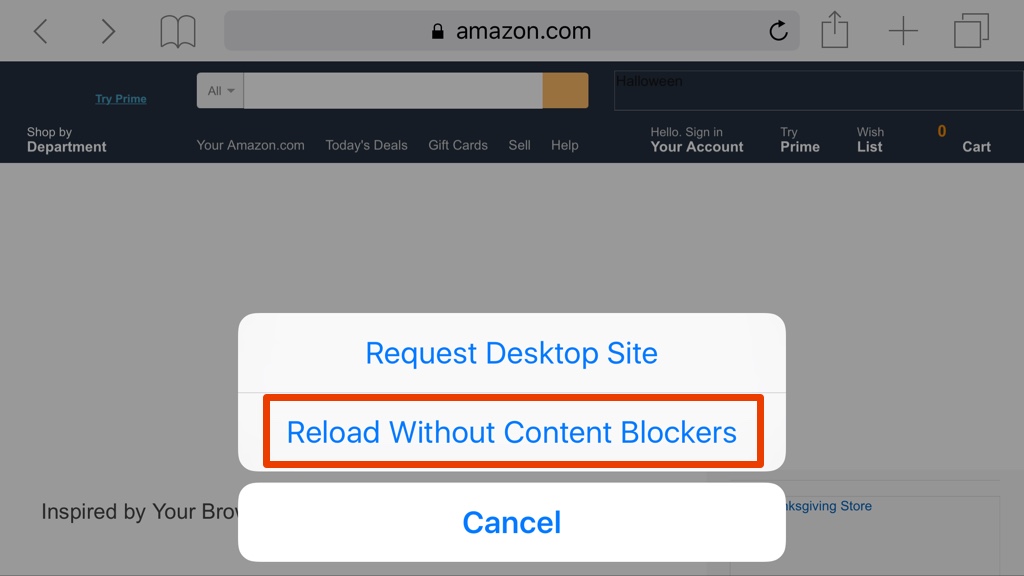While web browsing in Safari on your iPhone running iOS 9, you’ll notice that some websites will load the mobile version of the site, even though the Safari browser does a great job of rendering the desktop version.
Here’s how to force Safari to load the desktop version of a site. This is especially handy for those of us who like to browse the web in landscape view on our iPhones.
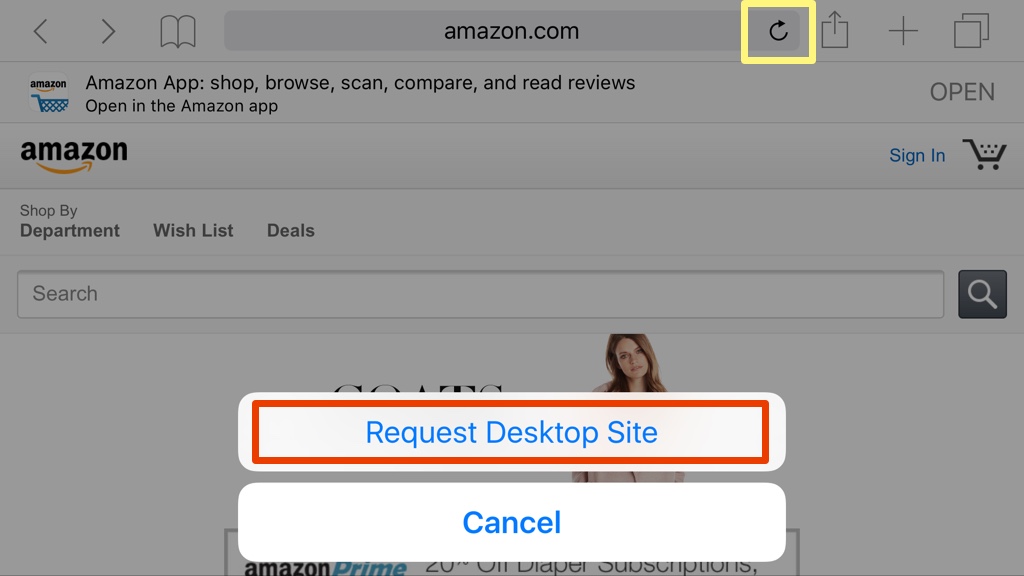
To force Safari to load the desktop version of a website, simply tap and hold your finger on the refresh icon in the address field, as shown above. You’ll be prompted to load the desktop version of the site. Tap the “Request Desktop Site,” button, and Safari will load the desktop version of the site, as seen below.
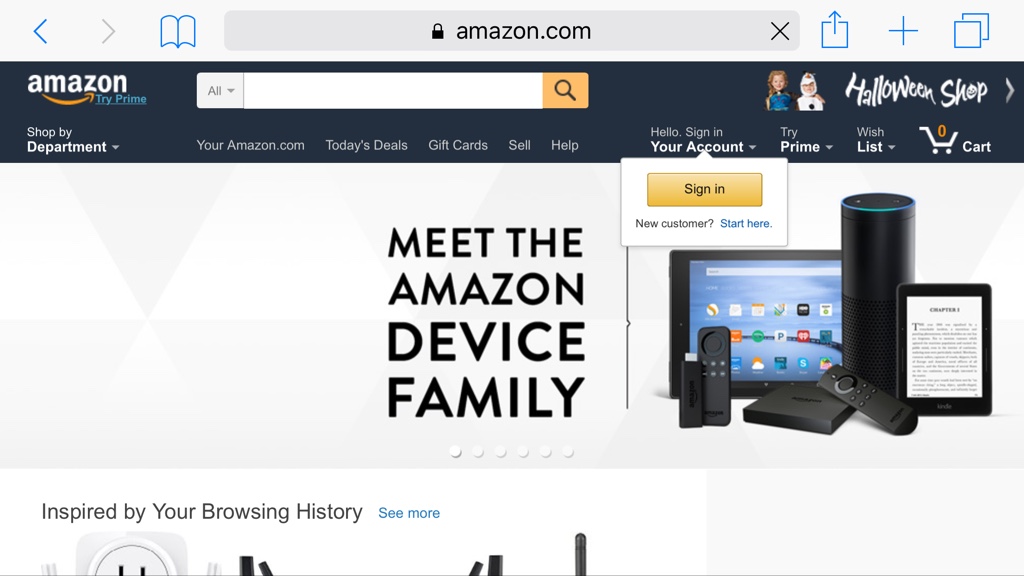
Users of ad and content blockers will also find another option hidden under the refresh button. An additional option will appear, “Reload Without Content Blockers.” Tap this, and the current website will reload, this time with all of the content displayed. (Yes, the advertisements too.) This is handy on sites like Amazon.com, which are basically useless without the product photos.