The “Hey Siri” feature of late model iOS devices has proved to be a popular feature. The ability to use Siri hands-free is of particular value while driving or otherwise engaged. However, not everyone likes the feature. For those folks, and for those users who may have never enabled the feature, we’re going to show you how to toggle the feature off or on.
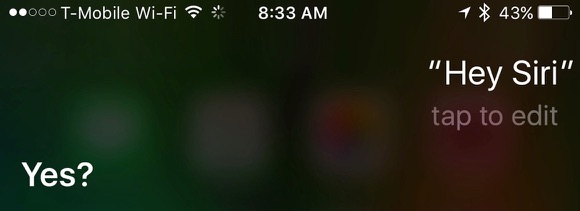
How to Disable or Enable “Hey Siri” on Your iPhone or iPad
Note: This does NOT turn off the Siri feature, merely the “Hey Siri” voice activation feature.
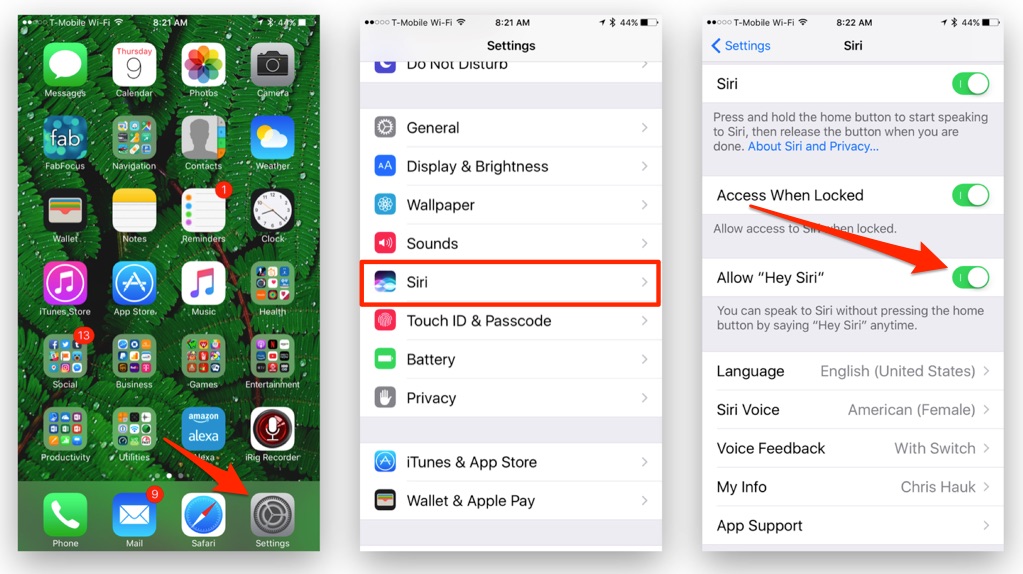
- Open the “Settings” app on your iPhone or iPad.
- In the Settings menu, look for the “Siri” menu option, and tap it.
- In the Siri menu, look for the “Allow Hey Siri” toggle switch.
- If the switch is green, that means the feature is enabled. Tap the switch to turn it off. If it’s not on, tapping it will turn the feature on. (DUH!)
- Exit Settings.
Once the “Hey Siri” feature is turned off, you will be required to summon Siri the old school way by pressing and holding the Home button. If you decide to re-enable the feature, simply follow the above directions again, and turn the feature on.
For more tips and tricks on how to make better use of your Mac, iOS device, Apple Watch, or Apple TV, be sure to visit the “How To” section of our website.

