Have you ever wondered how come so many posts from so many pages – commercial, fan, or otherwise – show up in your Facebook feed? It’s because that one time or the other, you “liked” that page. Luckily, there’s a way to view all of your “liked” Facebook pages and either unlike the page or share it with others.
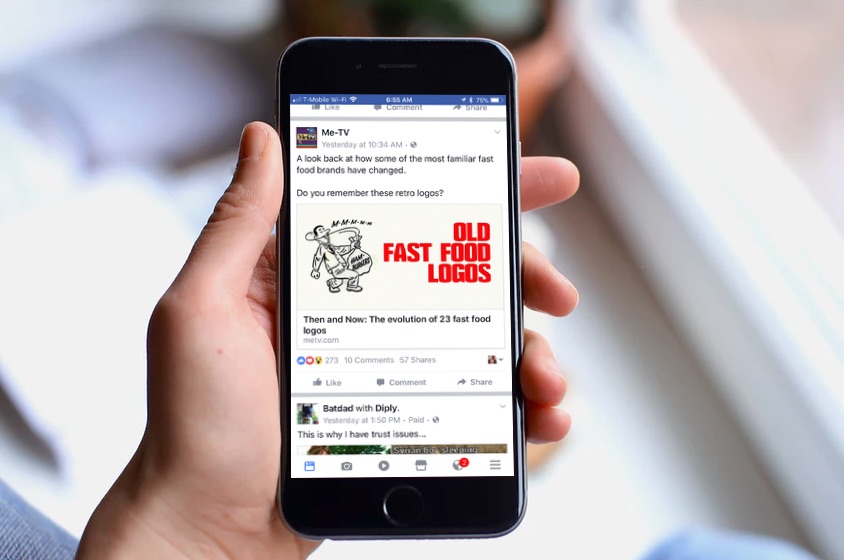
How to View and Edit Your Facebook Liked Pages List on Your iPhone
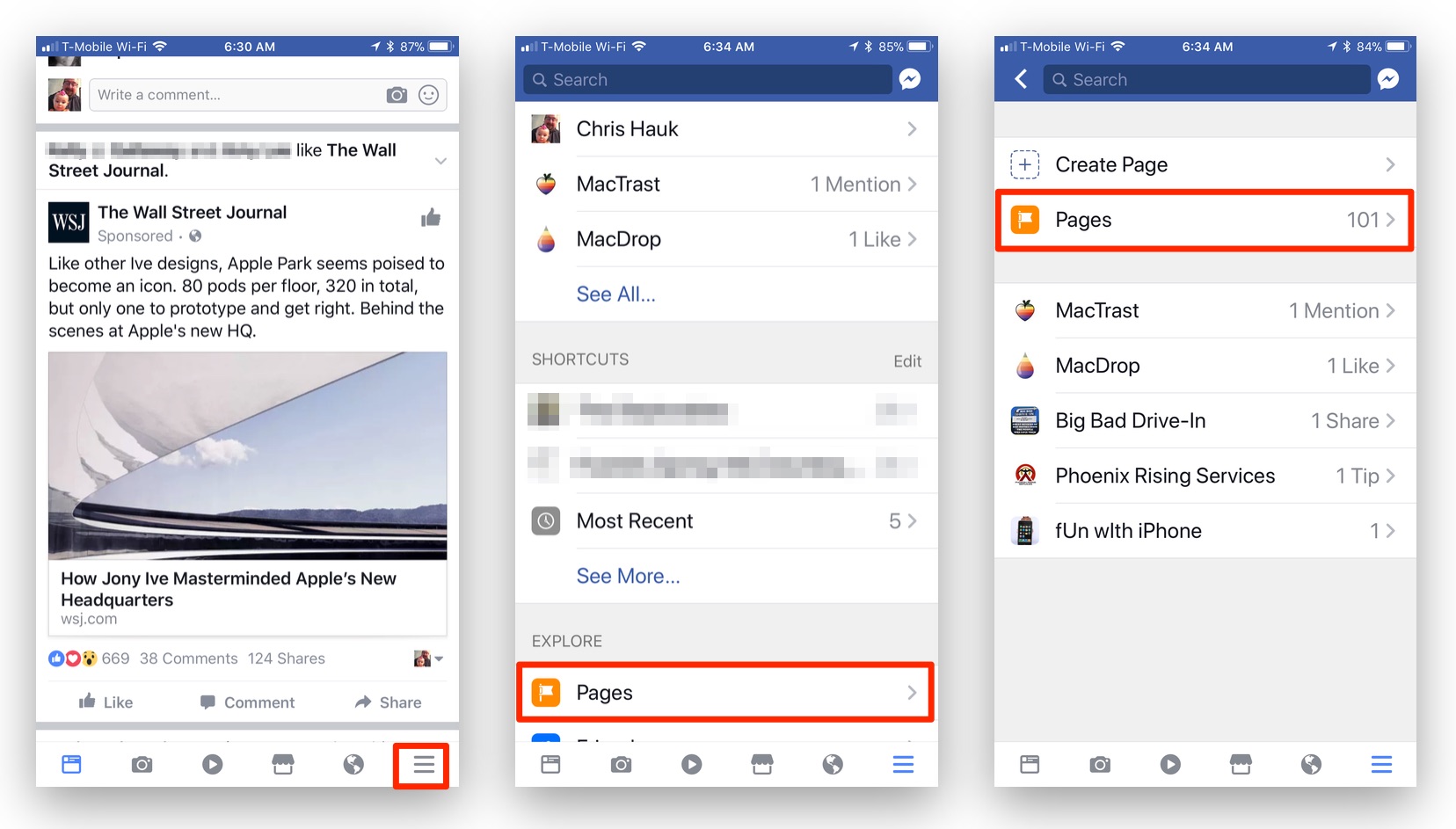
1.) Open the Facebook app on your iPhone.
2.) Tap the little “hamburger” menu in the lower right-hand corner of your Facebook screen. (It looks like three stacked horizontal lines.)
3.) Scroll down until you see the “Pages” menu item. Tap it.
4.) In the Pages menu, tap the “Pages” menu item. (No, we’re not going in circles.)
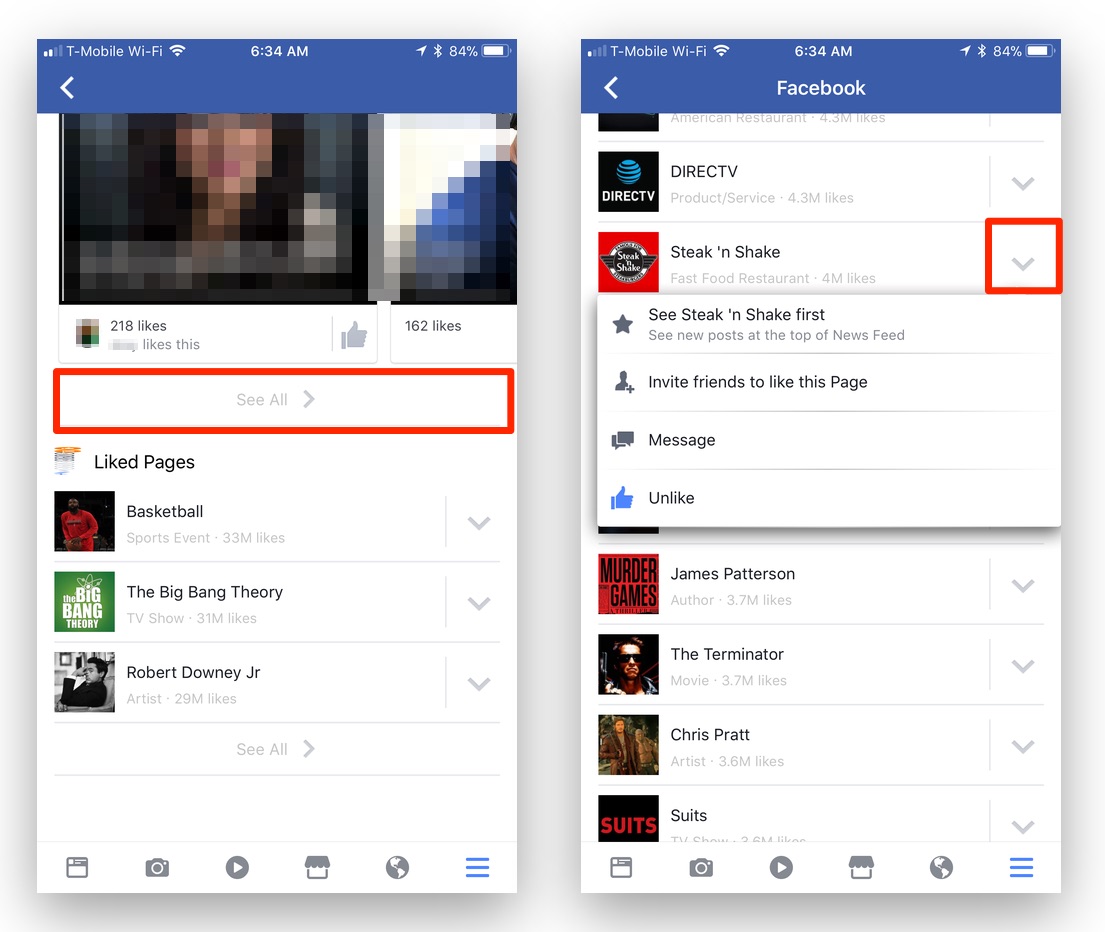
5.) Tap the “See All” menu item.
6.) Now, you’ll see a list of every Facebook page you’ve like during your travels around the social network.
7.) Tap the little down arrow on any of the liked pages, and you’ll see options to see the page at the top of your News Feed, invite a friend to like the page, message the page to a friend, or unlike the page. (Sorry, there’s no way at the moment to unlike multiple pages at once. Maybe some day.)
Please note, your menus could be a little different than what we’ve described here, according to which version of the app is currently installed on your device.
For more tips and tricks that can help you make better use of your Mac, iOS device, Apple Watch, or Apple TV, be sure to visit the “How To” section of our website.


