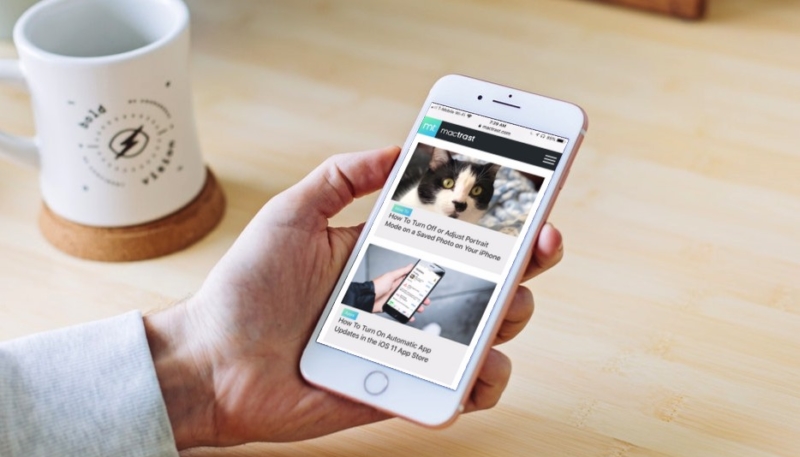It seems no matter which website you visit in Safari, you’re subjected to pop-ups. Luckily, iOS 11 makes it easy to block these on your iPhone or iPad.
How To Toggle Pop-Up Blocking On and Off in Safari on Your iOS 11 Device
1.) Open Settings on your iOS device.
2.) Scroll down the Settings menu until you see the “Safari” menu item. Tap that.
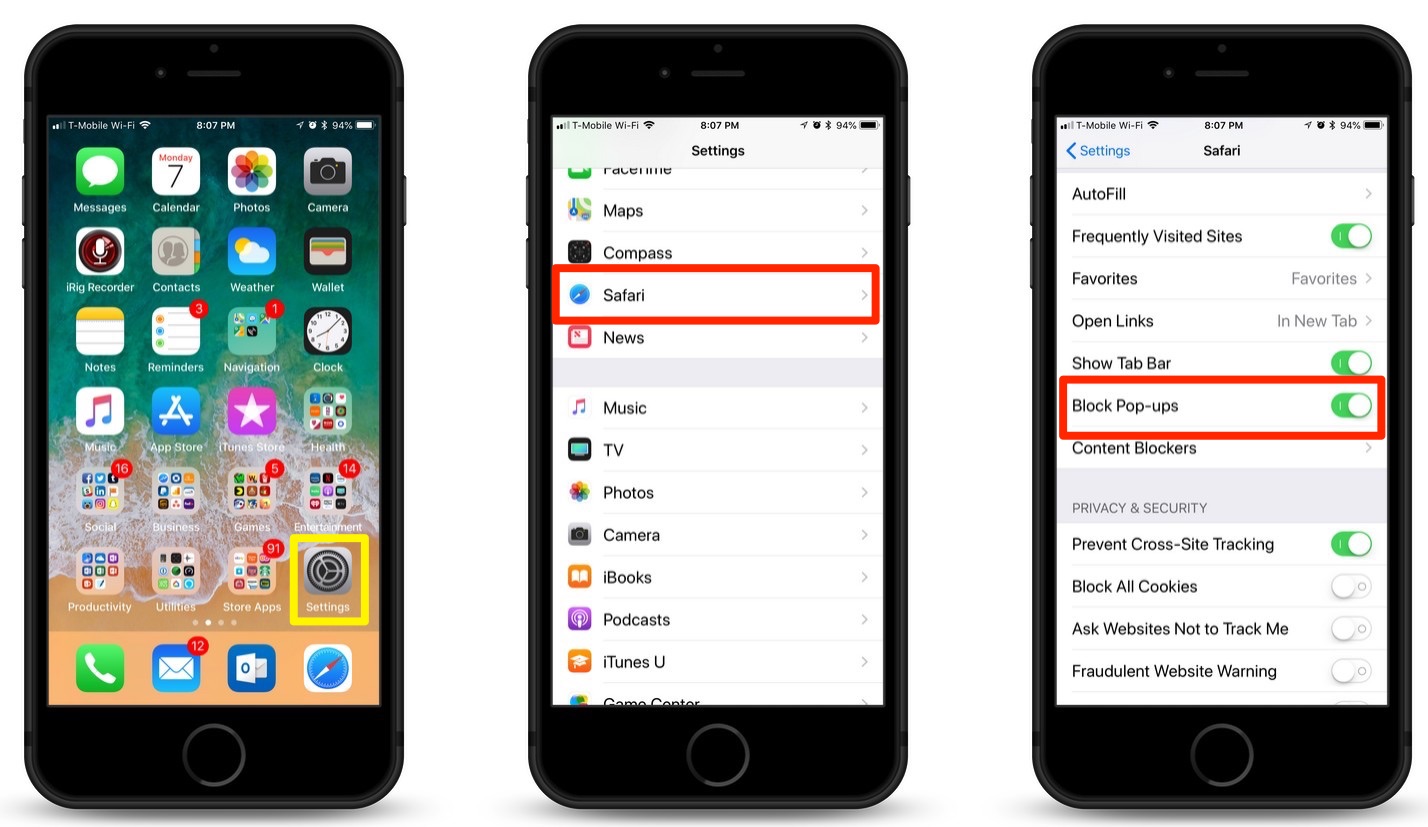
3.) Scroll down the Safari screen until you see the “Block Pop-ups” toggle in the “GENERAL” area of the menu.
4.) Tap the “Block Pop-ups” toggle to turn pop-up blocking on or off. (You may find some pop-ups are beneficial or required for proper operation of some websites. So, you can toggle blocking off when you’re on that particular site.)
For more tips and tricks on how to make better use of your Mac, iPhone, iPad, iPod touch, Apple Watch, or Apple TV, be sure to visit the “How To” section of our website.