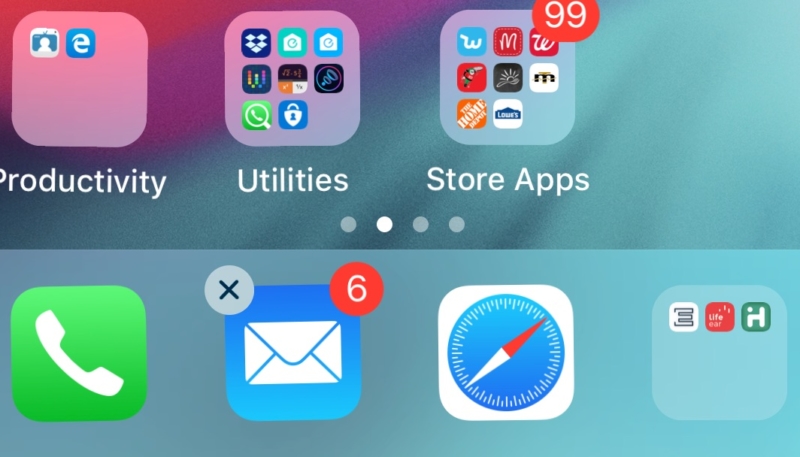The little Dock at the bottom of your iPhone’s Home Screen is a great place to keep the icons of your most-used apps for quick access. But, it’s a bummer that only four icons fit down there. Or, can you fit more? Yes, yes you can.
How To Fit More App Icons in Your iPhone’s Dock
While usually you can only fit four icons in your iPhone’s Dock, did you ever think of putting a folder down there? That’ll up the number of apps you can keep down there considerably, right? Here’s how.
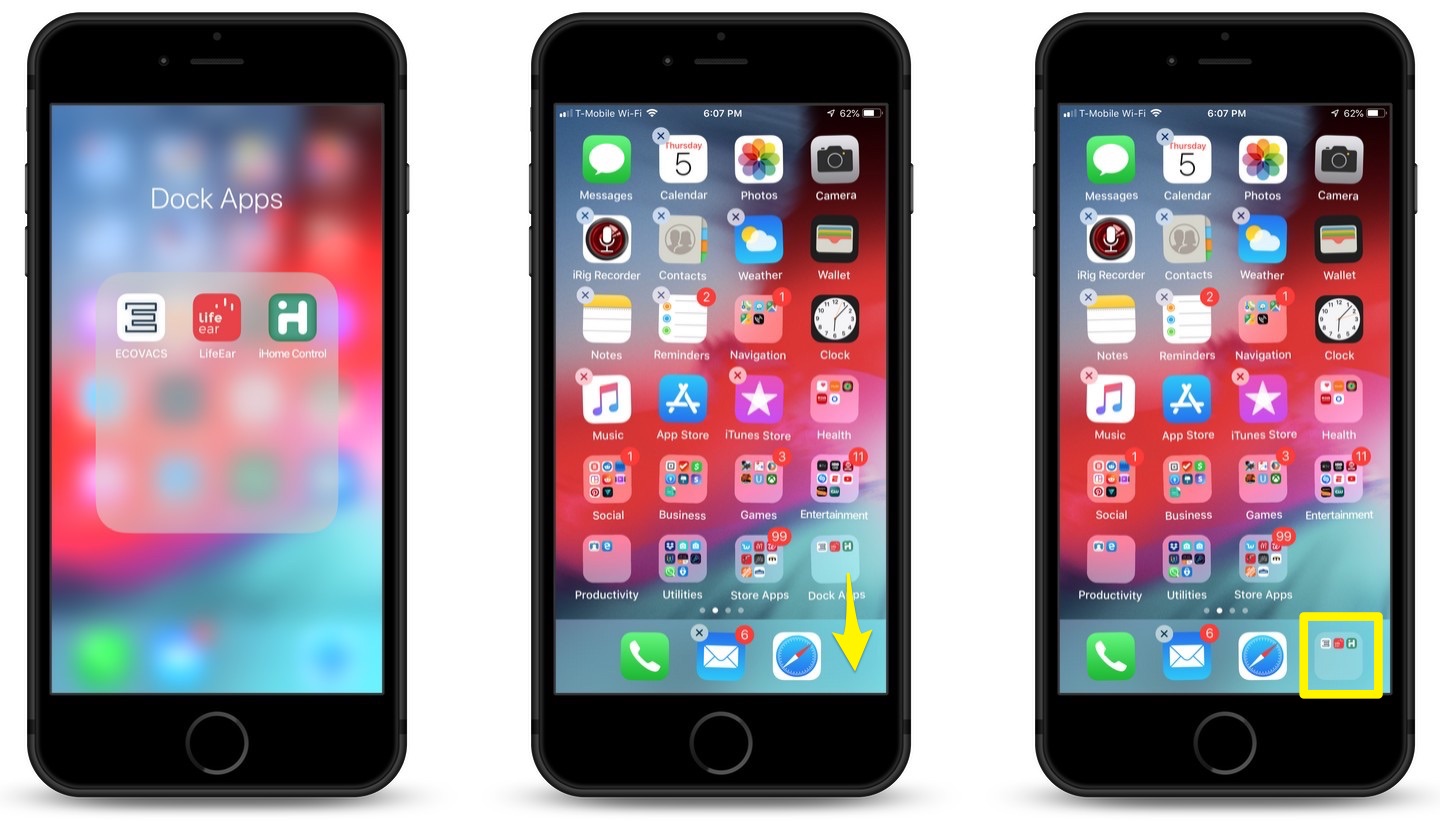
- First, create a folder with all of the apps you’d like to keep down in the Dock. If you’re not familiar with creating folders, it’s simple. Just press an icon until they all start to wiggle. Tap and hold on an icon you’d like included in the folder you’re about to create, and then drag the icon onto another icon you’d like in that same new folder, and drop it. A new folder will be created. Name it whatever you want. I named mine “Dock Apps” original, right?
- If you already have four app icons sitting in the Dock, you’ll need to drag one of them out of the Dock. You can always drag it into the folder you just created, so it’ll still be available in the Dock once we’re finished.
- Tap, hold, and drag the new folder you created in step one down to the Dock. It’ll nestle into place just like any icon would.
Now that the folder is nestled down into the Dock, you can tap it and it’ll open as normal, with all of your most used apps available with a single tap.
For more tips and tricks on how to make better use of your Mac, iPhone, iPad, iPod touch, Apple Watch, or Apple TV, be sure to visit the “How To” section of our website.