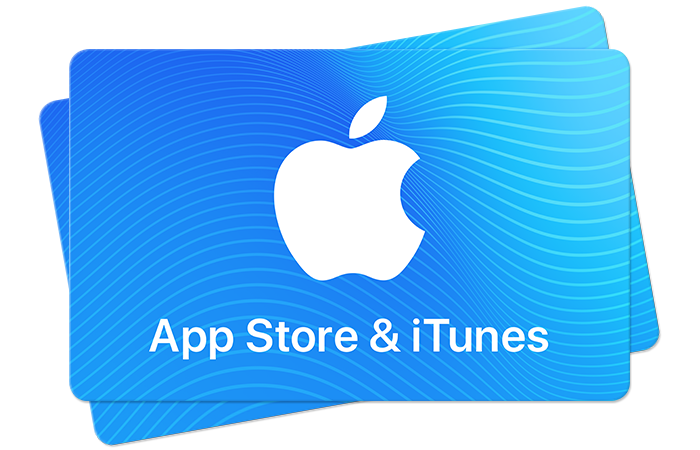So you got an iTunes gift but you’re not so sure how to redeem it. Or better, you want to know all different ways how to use your iTunes gift card. Don’t worry, we will show you many different ways to redeem and use your iTunes gift cards.
Not only you can spend it on songs through Apple Music or hottest games and apps from the App Store, but you can also load the gift card into your Apple Wallet. With this credit you can use it for watching movies on Apple TV, paying Apple News subscriptions, iCloud online storage fees, and hopefully soon on Apple TV streaming service subscription.
People whether you can load iTunes card into your Apple Wallet and use the funds for regular purchases through Apple Pay. The answer is unfortunately “no.” Occasionally you can find places online that will give you 75% of the value to get you buy with iTunes credit – that’s as close as you can get to executing the same idea.
iTunes gift cards are used for purchasing apps, movies, books and more software through the iTunes Store, App Store and Mac App Store. You can redeem an iTunes gift card on most of your Apple devices.
It’s worth noting that there is a difference between an iTunes gift card and an Apple Store gift card. iTunes gift cards cannot be used to buy Apple products in the Apple Store while Apple Store gift cards can only be used to buy Apple hardware.
In order to use the iTunes gift card, you must be signed into the same account that you used to redeem it.
Ok, so now we know this, here’s how to redeem your iTunes gift card.
How To Add An iTunes Gift Card To Your Wallet
If you need to add a gift card to your wallet before redeeming, here’s how:
- Open the App Store.
- Scroll down to the bottom and you should see the ‘Redeem’ option – select ‘Redeem’.
- On this screen, there should be an iTunes Pass section. Tap ‘Get Started’.
- You should now see an option to ‘Add iTunes Pass to Wallet’ – tap this.
- On this next screen, there should be an option in the top right corner to ‘Add’ an iTunes gift card to your wallet – tap ‘Add’.
- Enter your gift card code and redeem.
How To Redeem An iTunes Gift Card On iPhone
There are multiple ways to redeem an iTunes gift card on iPhone, such as in the iTunes Store or in the App Store. Note that this also works for redeeming iTunes gift cards on iPad and iPod Touch.
Here’s how:
Through iTunes
- Open the iTunes Store on your iPhone.
- Scroll to the bottom of the page. There will be a ‘Redeem’ button – tap ‘Redeem’.
- There will be two options to select: you can either redeem the gift card using your camera or by entering the code manually.
- To use the camera, tap ‘Use Camera’. The screen will switch the camera and you’ll be asked to align the code into the box in the middle of the screen. When in position, the camera will pick up the code automatically and redeem your iTunes gift card.
- To enter it manually, tap ‘You can also enter your code manually’. Proceed to enter the code on the gift card exactly how it appears on the card and tap ‘Done’.
Through App Store
- Open the App Store on your iPhone.
- Tap the profile icon in the top-right corner.
- You should see the ‘Redeem’ option – tap ‘Redeem’.
- There will be two options to select: you can either redeem the gift card using your camera or by entering the code manually.
- To use the camera, tap ‘Use Camera’. The screen will switch the camera and you’ll be asked to align the code into the box in the middle of the screen. When in position, the camera will pick up the code automatically and redeem your iTunes gift card.
- To enter it manually, tap ‘You can also enter your code manually’. Proceed to enter the code on the gift card exactly how it appears on the card and tap ‘Done’.
How To Redeem An iTunes Gift Card On A Mac
Like with the iPhone, you can redeem an iTunes gift card on a Mac either through the App Store or the iTunes Store:
Through iTunes
- Open iTunes from your Mac.
- Sign in with your Apple ID.
- From the top menu, click ‘Account’ and then ‘Redeem’.
- There will be two options to select: you can either redeem the gift card using your camera or by entering the code manually.
- To use the camera, click ‘Use Camera’. The screen will switch the camera and you’ll be asked to align the code into the box in the middle of the screen. When in position, the camera will pick up the code automatically and redeem your iTunes gift card.
- To enter it manually, click ‘You can also enter your code manually’. Proceed to enter the code on the gift card exactly how it appears on the card and click ‘Redeem’ when done.
Through App Store
- Open iTunes or the App Store from your Mac.
- Sign in with your Apple ID.
- In the bottom left corner, click your profile and select ‘Redeem Gift Card’.
- There will be two options to select: you can either redeem the gift card using your camera or by entering the code manually.
- To use the camera, click ‘Use Camera’. The screen will switch the camera and you’ll be asked to align the code into the box in the middle of the screen. When in position, the camera will pick up the code automatically and redeem your iTunes gift card.
- To enter it manually, click ‘You can also enter your code manually’. Proceed to enter the code on the gift card exactly how it appears on the card and click ‘Redeem’ when done.
How To Redeem An iTunes Gift Card On Android
Perhaps you don’t have an Apple device but still use Apple Music. If this is the case, here is how you can redeem an iTunes gift card on Android.
- Open Apple Music through your Android phone.
- From the bottom menu, tap either the ‘Library’, ‘For You’, ‘Browse’ or ‘Radio’ options.
- Tap the menu button (three vertical dots).
- Tap ‘Account Settings’ (if this isn’t an option, sign in with your Apple ID, go back and tap the menu button again).
- Tap ‘Redeem Gift Card or Code’.
- Enter the code and tap ‘Redeem’
Summary
By now you should have a clearer idea about how to redeem an iTunes gift card. There are plenty of ways to do it so you’ll be free to make those in-app purchases easily going forward. Be share to share this guide with your friends and family so that they know what to do if you buy them an iTunes gift card in the future.