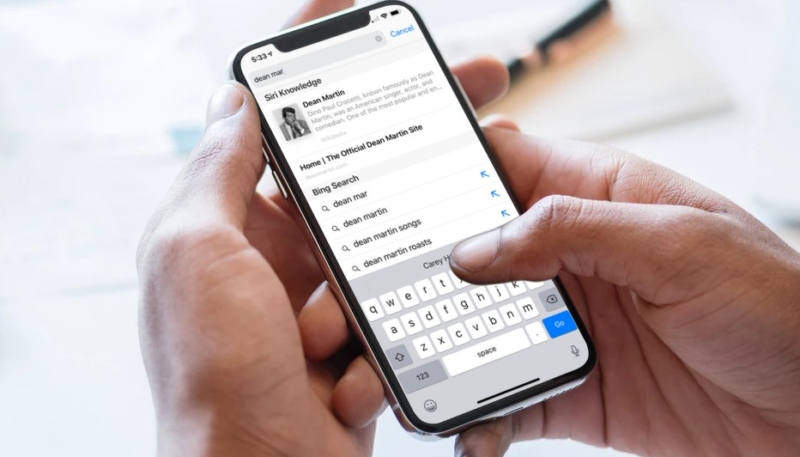Google, Yahoo, and Bing are perfectly good search engines for use on your iOS device. However, they also track every search query you make, allowing them to target you with advertising. What if you want to use a search engine that doesn’t track you?
In this “how to,” I’ll show you how to easily change your default iOS Safari search engine from any of the big guys to one that respects your privacy a bit more. In this article we’ll change the default search engine to “DuckDuckGo,” which is the fourth search engine option in Safari. DuckDuckGo doesn’t track your searches, or sell any info to advertisers.
While you can certainly visit any of the search sites in Safari, when you change the default search engine all of the searches entered in the Safari address bar will be performed to that specific search engine until you make another change.
You can also perform searches via the Bing, Google, Yahoo Search, and DuckDuckGo apps that are available in the iOS App Store.
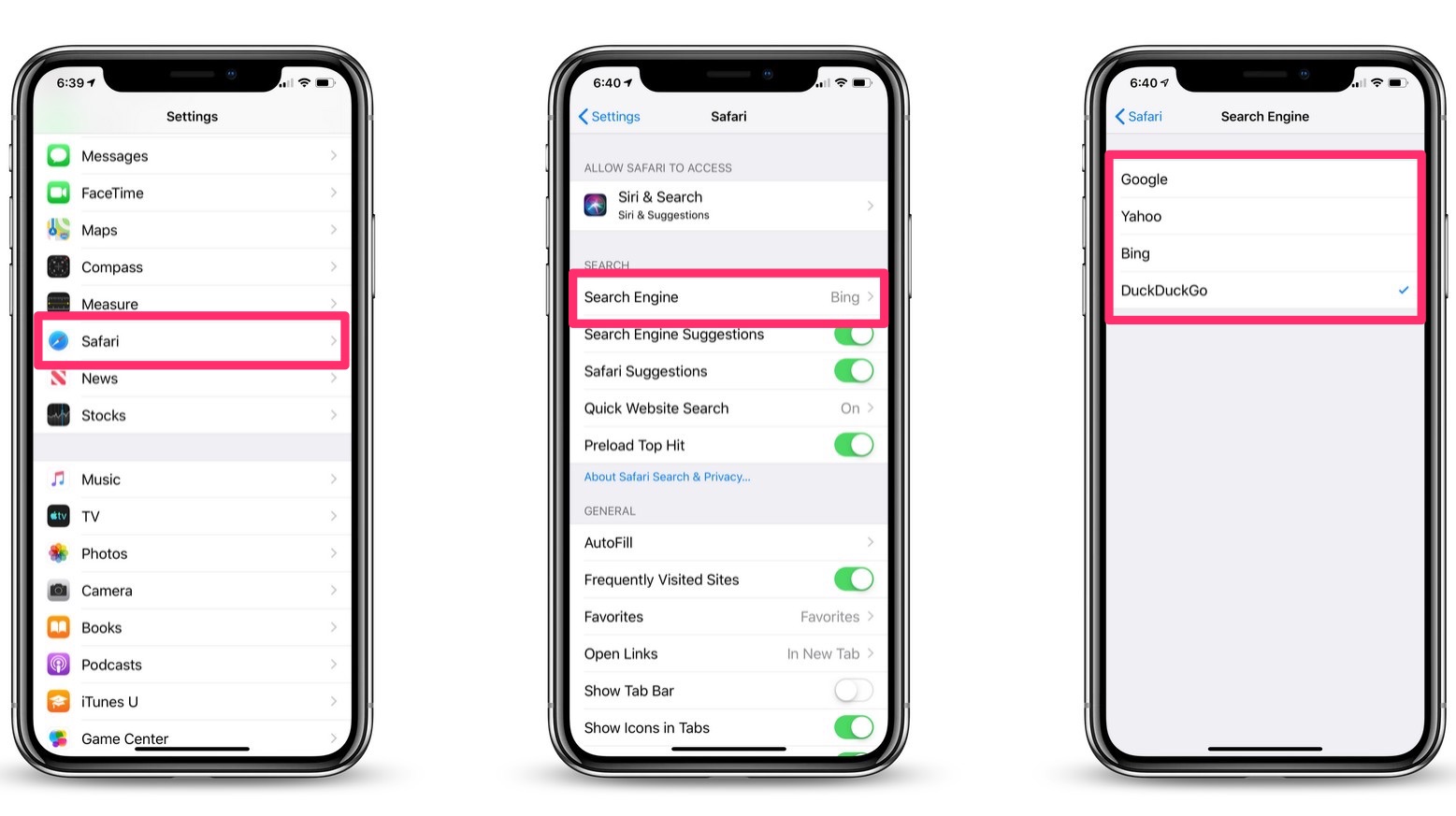
How to Set a New Default Search Engine in Safari on Your iOS Device
- Open the Settings app by tapping the icon on the Home screen of your iOS device.
- Scroll down in the Setting menu until you see the “Safari” menu item. Tap that.
- In the Safari menu you’ll see a menu item named “Search Engine,” which shows the current default search engine. Tap that.
- On the Search Engine screen, you’ll see the four available search options: Google, Yahoo, Bing, and DuckDuckGo. Tap your selection. As we mentioned before, DuckDuckGo is the most private of the four.
- Tap the “Safari” button in the top-left corner of the Search Engine screen to return to the Safari settings screen. You’ll see the name of your newly selected search engine shown on the screen.
Other Safari Search Options You Can Change
The Safari Settings screen also includes other search-related options you can adjust. They include:
- Search Engine Suggestions: Suggests search terms as you type, which are drawn from the search engine you selected.
- Safari Suggestions: Offers suggestions as you type, drawn from numerous sources, including iTunes, the App Store, and other locations on the internet. Be warned this option does send some of your search data to Apple.
- Quick Website Search: Safari stores search information form when you search in a particular website, saving the information for future use.
- Preload Top Hit: Safari will attempt to determine the best search result as you type. It will pre-load that page ahead of time so that the page appears instantly if you select it.
You can also change the default search engine in Safari on your Mac. Click here to learn how.
For more tips and tricks that can help you make better use of your Mac, iOS device, Apple Watch, or Apple TV, be sure to visit the “How To” section of our website.