iPhone owners are accustomed to hearing a familiar chime when they plug in their phone to charge. Up until iOS 14, you could not change this sound. If you didn’t like it, there was nothing you could do about it unless you were willing to jailbreak your phone.
Starting with iOS 14, Apple freed you from the default sound by adding a few hidden settings that let you customize it.
Keep in mind, though, changing this sound is not as easy as going into Settings and choosing a new sound.
This sound is controlled by the action of charging your phone and can be changed within the Automation feature of the Shortcuts app.
This automation option lets you set a custom sound both when you start charging and when you stop charging.
Preparing a Sound
You can choose music from iTunes or create your own clip that you can drop into Apple Music. Use a site that hosts fun sound clips you might like to try.
The shorter the clip, the better, as you don’t want to play a five-minute song each time you plug in your phone.
You can use a music clip in iTunes on your Windows PC or in the Music app on your Mac computer. You also can upload a clip into Dropbox or your iCloud Drive.
Applying Your New Sound
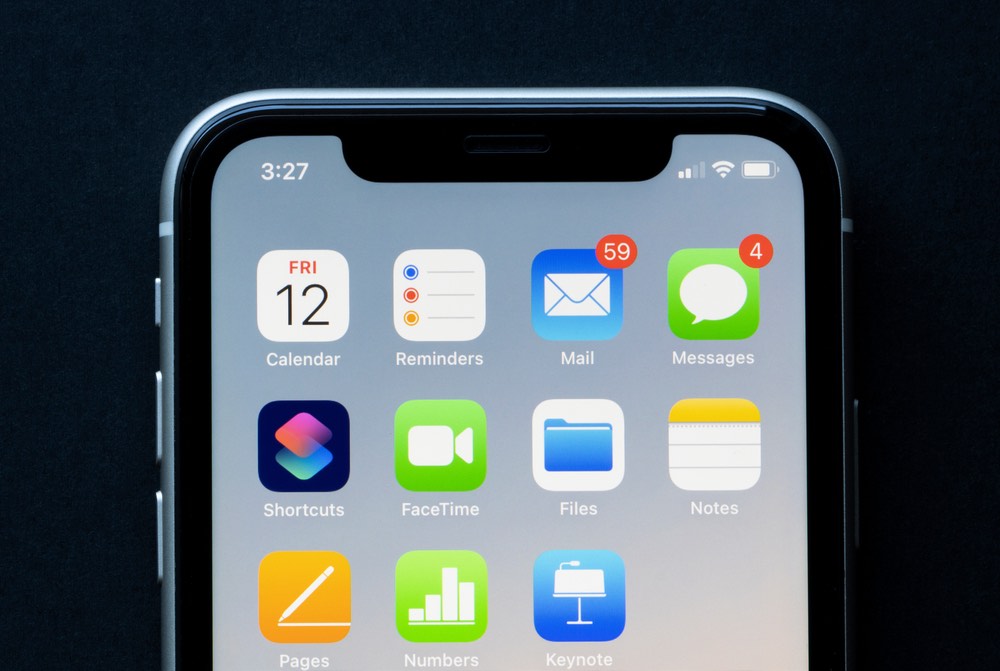
Once your music clips are in place, you then can select them using the Shortcuts app as follows.
- Open the Shortcuts app on iOS 14 or later.
- Go to the “Automations” tab.
- Select “Create Personal Automation”.
- Scroll to the bottom and select the “Charger” option.
- Select “Is Connected” or “Is Disconnected” to set the tone for when your phone is charging or removed from the charger.
- Then select “Next” at the top right corner.
- Select “Add Action” and then “Media”.
- Scroll to find and then select Play Music.
- Tap on “Music” next to “Play Music”.
- Browse through your library and select the song you want to play.
- Select “Next” in the upper right corner.
- Turn off the toggle for “Ask Before Running”, which allows the music to play automatically when your phone is connected to disconnected from the charger.
- Follow the steps to confirm the changes and hit “done” to create the new action.
Testing Your New Sound
You should know that this setting technically does not change the default sound, but adds to it.


