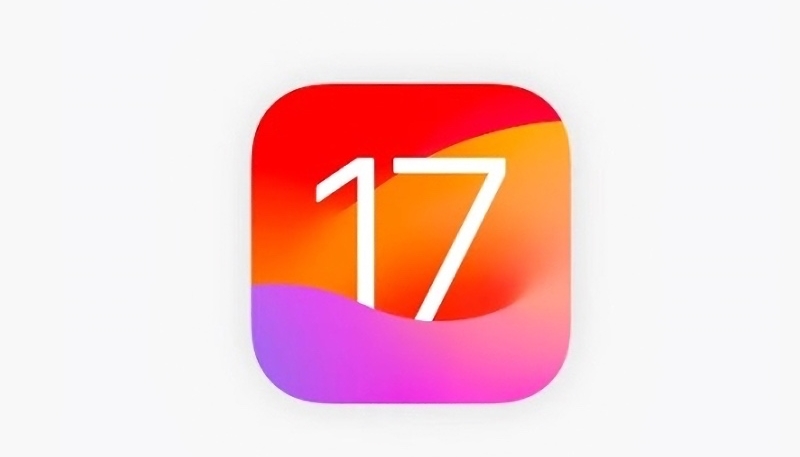Apple has now released the first iOS 17 beta to developers, and for the first time, Apple is allowing non-developers to download the developer beta on their iPhones for free. In this article, we’ll tell you how to install the developer beta on your iPhone and tell you whether you should install it or wait for the public release later this year.
Traditionally, anytime there is a major operating system update like iOS 17, Apple has limited the first round of beta releases to paying members of Apple’s $99 per year Developer Program. After a few weeks, the Cupertino firm releases a public version of the beta. However, this time around you can try out iOS 17 without waiting for the public beta release or pay the $99 per year developer membership fee.
This year, anyone who signs in to Apple’s developer website with their Apple ID will get access to the betas of iOS 17, iPadOS 17, and macOS Sonoma ahead of the public beta release.
Should I Install iOS 17 Developer Beta Now?
Apple has long said users should never install beta software, like iOS 17, on their daily driver device. It should only be installed on devices set aside for development and testing. After all, beta software, especially first betas, often have bugs and other issues that may not have reared their heads during internal Apple testing, which could result in your iPhone not working properly. So, to stay on the safe side, I’d recommend waiting at least until Apple releases the public beta of iOS 17.
How to Download and install the iOS 17 Developer Beta
Okay, if the previous paragraph hasn’t scared you out of installing the iOS 17 beta, let’s take a look at how to install and download the beta on your iPhone. First of all, make sure your iPhone can run iOS 17.
iOS 17 Compatible handsets include:
- Phone 14
- iPhone 14 Plus
- iPhone 14 Pro
- iPhone 14 Pro Max
- iPhone 13
- iPhone 13 mini
- iPhone 13 Pro
- iPhone 13 Pro Max
- iPhone 12
- iPhone 12 mini
- iPhone 12 Pro
- iPhone 12 Pro Max
- iPhone 11
- iPhone 11 Pro
- iPhone 11 Pro Max
- iPhone XS
- iPhone XS Max
- iPhone XR
- iPhone SE (2nd generation or later)
If your iPhone is not on the above list, you’ll need to settle for running iOS 16 and go on with your life, or buy a new iPhone.
Before downloading and installing iOS 17, make sure your iPhone has been recently backed up. That way, you’ll likely be able to restore your iPhone back to iOS 16 in case something goes wrong.
- Open Safari on your iPhone and visit developer.apple.com.
- Tap the menu icon in the top-left corner of the page (it looks like two horizontal lines), then tap Account. (It’s the last menu option, at the bottom of the list.)
- Enter and submit your Apple ID and password using the arrow buttons, then enter the two-factor authentication code sent to your Apple devices.
- Tap the top-left menu icon again, then tap Account again.
- You’ll need to then accept the legal terms of the Apple Developer Agreement by scrolling down the page, checking the box, and tapping I Agree.
- Your iPhone needs to be running iOS 16.4 or later. Check for your iOS version number by going to Settings -> General -> Software Update. If it is, and you have just completed steps 1-5 to register a developer account, restart your iPhone. If it isn’t up to date, download and install the latest update to your device, then wait for it to restart.
- Once your iPhone restarts, go back to Settings -> General -> Software Update.
- Tap Beta Updates. If you don’t see the option, try switching off “Download iOS Updates” (Automatic Updates -> Download iOS Updates), then tap the Back button and it should show up.
- Select iOS 17 Developer Beta in the list, then tap the Back button.
- The Software Update process will check Apple’s servers. When the iOS 17 Developer Beta appears, tap Download and Install, then follow the instructions on the screen and wait for the download and installation to complete.
- Pat yourself on the back and welcome yourself to the world of running early beta releases. The best of luck to you.
For more information about the new features iOS 17 brings to the iPhone, read our iOS 17 overview.