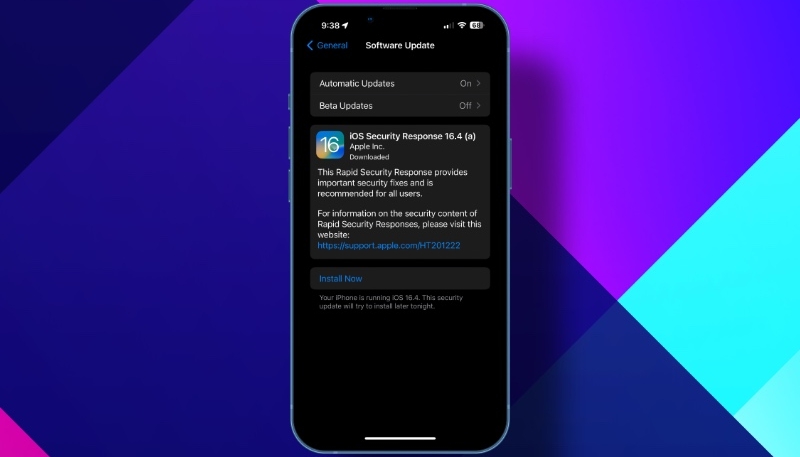Apple on Monday released new Rapid Security Response updates for iOS 16.5.1, iPadOS 16.5.1, and macOS Ventura 13.4.1, but has now pulled the software back. The move is likely due to issues that caused Safari not to work with certain websites after the RSR had been installed.
Users on the MacRumors forums report that several websites, including Facebook, Instagram, WhatsApp, and Zoom began warning that they were not supported on the Safari browser following the installation of the Rapid Security Response updates.
The iOS 16.5.1, iPadOS 16.5.1, and macOS Ventura 13.4.1 Rapid Security Response updates addressed an actively exploited WebKit vulnerability, so users had been advised to update as soon as possible. However, it appears that the updates changed the Safari user agent to include an (a), leading some websites to break.
Apple has pulled the Rapid Security Responses released earlier today.
There are reports on the MacRumors forums that it broke certain apps such as Facebook, Instagram, Zoom to name a few.
— Aaron (@aaronp613) July 11, 2023
Apple will likely re-release the RSRs when the issue has been addressed.
Those who want to remove Rapid Security Response updates on their iPhone, iPad, or Mac can do so by following the steps found below.
Removing Rapid Security Response on Your iPhone or iPad
By default, Rapid Security Responses are installed automatically, but Apple does offer a way to remove them.
You can remove a Rapid Security Response from your device by doing the following:
- Go to Settings -> General -> About.
- Tap iOS Version.
- Tap Remove Security Response.
You can then reinstall the Rapid Security Response at a later date, or wait for it to be installed permanently as part of a standard software update.
Removing Rapid Security Response on Your Mac
- Click the Apple logo () in your Mac’s menu bar and select System Settings…
- Click General in the sidebar.
- Click About.
- Under “macOS,” click the info button (the encircled “i“) next to the OS version.
- In the “Last Security Response,” section, click the Remove & Restart button.
- Click Remove Response and Restart in the confirmation prompt.
The Rapid Security Response update will now be automatically removed from your Mac.