OS X Mountain Lion is finally here, and we’re sure you’re anxious to install it! Fortunately, upgrading to Mountain Lion is easy! If this is your first upgrade, however, or just want to make sure you’re “doing it right,” we’ve got a guide for you!
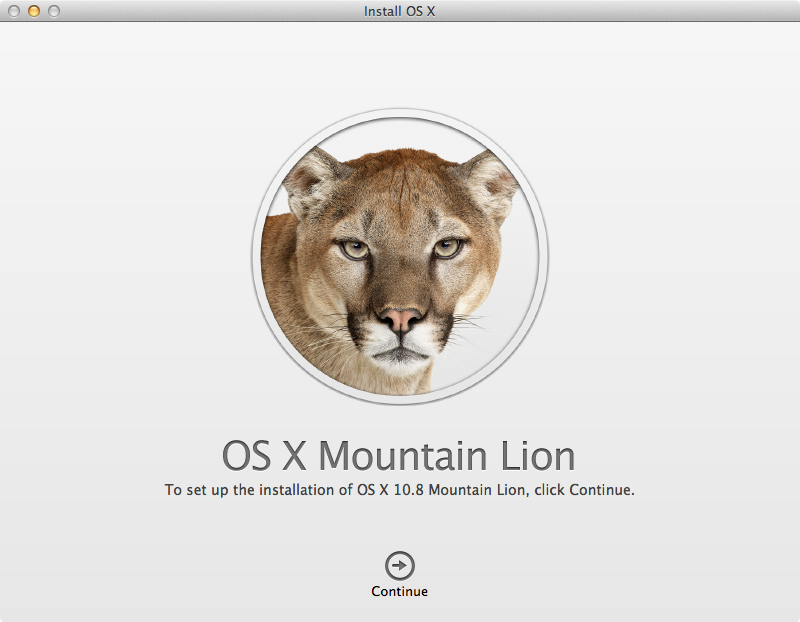
To install Mountain Lion over your existing Snow Leopard or Lion install, first make sure your Mac meets the system requirements, then just follow these steps:
- Download Mountain Lion from the Mac App Store.
- Move “Install Mountain Lion” from the Applications folder to your Desktop. *
- Launch the installer, select your boot drive as the install location, and follow the on-screen instructions.
Note: your Mac will re-boot in the installation process. The entire process could take up to an hour (or even slightly more), so hang tight, and you’ll be running Apple’s latest cat in no time!
If you’d rather perform a clean install…there’s a MacTrast guide for that!
* If you don’t move the Mountain Lion installer to another folder, the installer will remove itself once the install is finished, forcing you to re-download it if you want to store a copy, or use it on other Macs.
Make sure to check out our full Mountain Lion coverage for all of the latest updates, or check our Mountain Lion U category to see all of the latest Mountain Lion features, tips, tricks, and tutorials!

